
Your email ecosystem deserves a comprehensive defense mechanism to prevent domain spoofing, phishing emails, and other dangerous attacks while giving you information on anyone sending fraudulent messages posing as you. The first layer of protection that stands firm against these attacks is the Sender Policy Framework (SPF).
This email authentication protocol relies on the SPF TXT record in the Domain Name System (DNS) that helps domain owners ensure that their domains or subdomains are not being misused by cyberactors and their email messages land in the recipients’ inboxes. So, when it comes to adding an SPF record to your company’s domain and authenticating emails, SPF TXT record creation is a crucial step that organizations are required to take in order to protect their users and data.

Not sure how to create an SPF TXT record? Let us dive into gaining the basic knowledge of SPF TXT records and take you through the steps of creating one.
What is an SPF Record?
An SPF record is a DNS record that keeps a tab of all the IP addresses and domains that are authorized to send emails on behalf of your business, brand, or marketing team. By maintaining a list of authorized IP addresses and domains, an SPF record proves to be a critical measure to prevent email fraud and phishing attempts. To meet its security objectives, the SPF record enables the recipient’s email server to verify the legitimacy of the IP address of the received email and match it to those specified by the domain owner.
To put it simply, an SPF authentication works like a guest list for an exclusive “invite-only” event. So, whenever a guest arrives at the door, i.e., the recipient receives an email, the security personnel (mail server) will go through the guest list to verify if they were even invited by the host. If the guest is on the list, that is to say, the IP address is the same as the one set by the domain owner, and the email reaches the recipient’s inbox. However, if the verification fails, their entry would be either reviewed or outrightly rejected. This is similar to when the email is marked as spam (SPF softfail) or rejected from entering recipients’ mailboxes (SPF hardfail).
Why is it Important to Set Up an SPF Record?
As a critical email authentication measure, SPF records help ensure the security and integrity of the email ecosystem of an organization. By publishing the list of addresses that are permitted to send emails on their behalf, domain owners can prevent malicious threat actors from impersonating them and compromising their email security. An SPF record also plays a pivotal role in enhancing email deliverability and ensuring that legitimate emails do not land in the recipient’s spam folder. Additionally, configuring an SPF lays the groundwork for DKIM and DMARC configuration for added holistic protection.
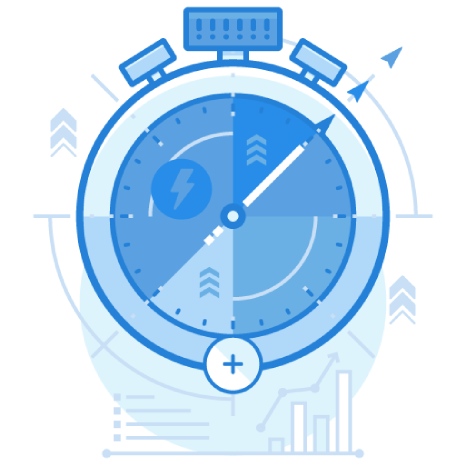
How Can You Create an SPF Record?
Now that you know the what and why, let’s take a look into how to create an SPF record!
1. Create a List of Trusted IP Addresses
What’s an SPF record without the list of the trusted IP addresses, right? So, the first step to setting up an SPF record is to draft a list of all the mail servers and IP addresses that will send emails on behalf of your domain. This list should include in-office mail servers such as Gmail and Outlook, your ISP’s server, and any third-party vendors that are authorized to send emails on your behalf.
2. Create Your SPF TXT Record
- Now that you have created a list of reliable IP Addresses, the next step is to create your domain SPF TXT Record by specifying the version number. For instance, in the tag v=spf2, the version number is 2.
- Use this tag as a prefix to all the IP addresses that you compiled in the first step, for example, v=spf2 ip4:xxx.xxx.xxx.xxx -all, where xxx.xxx.xxx.xxx is the server’s IP. Also, make sure that you follow this step for the third-party vendors that you included in the list.
- The next step is to choose a policy for tags and IP addresses, which can be ~all, -all, or +all, based on your email security needs. The “~all” tag stands for softfail, which directs the mail server to allow the emails that fail authentication but mark them as spam
The -all tag indicates hard fail that outrightly rejects those emails that fail email authentication, thereby preventing the risk of email spoofing.

3. Publish the SPF Record on the DNS
After creating your SPF Record, all that’s essentially left to do is publish it. To publish your record on the DNS, access your domain account.
- Head over to “My Domains” and choose the domain for which you created the SPF record. Once you select your preferred domain, head over to the “Manage DNS” option. Here, you select “TXT” and add SPF record values in the Answer field.
- Choose the Time To Live (TTL) value as 300 or set it to default.
- Now simply click on “Add record,”’ and your SPF TXT record is ready!
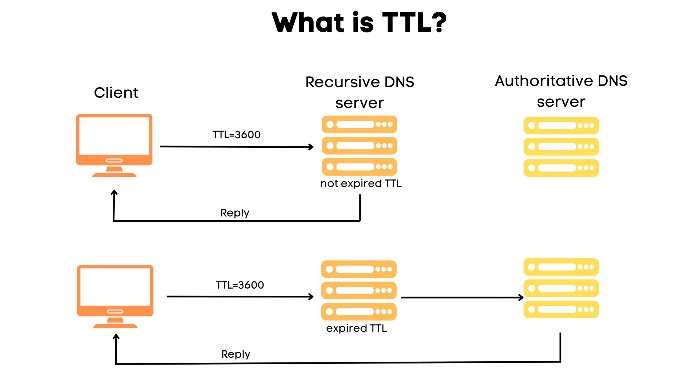
Image sourced from cloudns.net
Test Your SPF TXT Record
To evade the risk of any loopholes in your SPF record, you should run it through an SPF check tool. By doing this, you will get an insight into the recipient’s point of view and identify any syntactical errors or other configuration flaws in your record.
As email security remains a paramount concern, the understanding of how to create an SPF record is indispensable for any organization looking to safeguard its email infrastructure from adversaries and their malicious intentions.